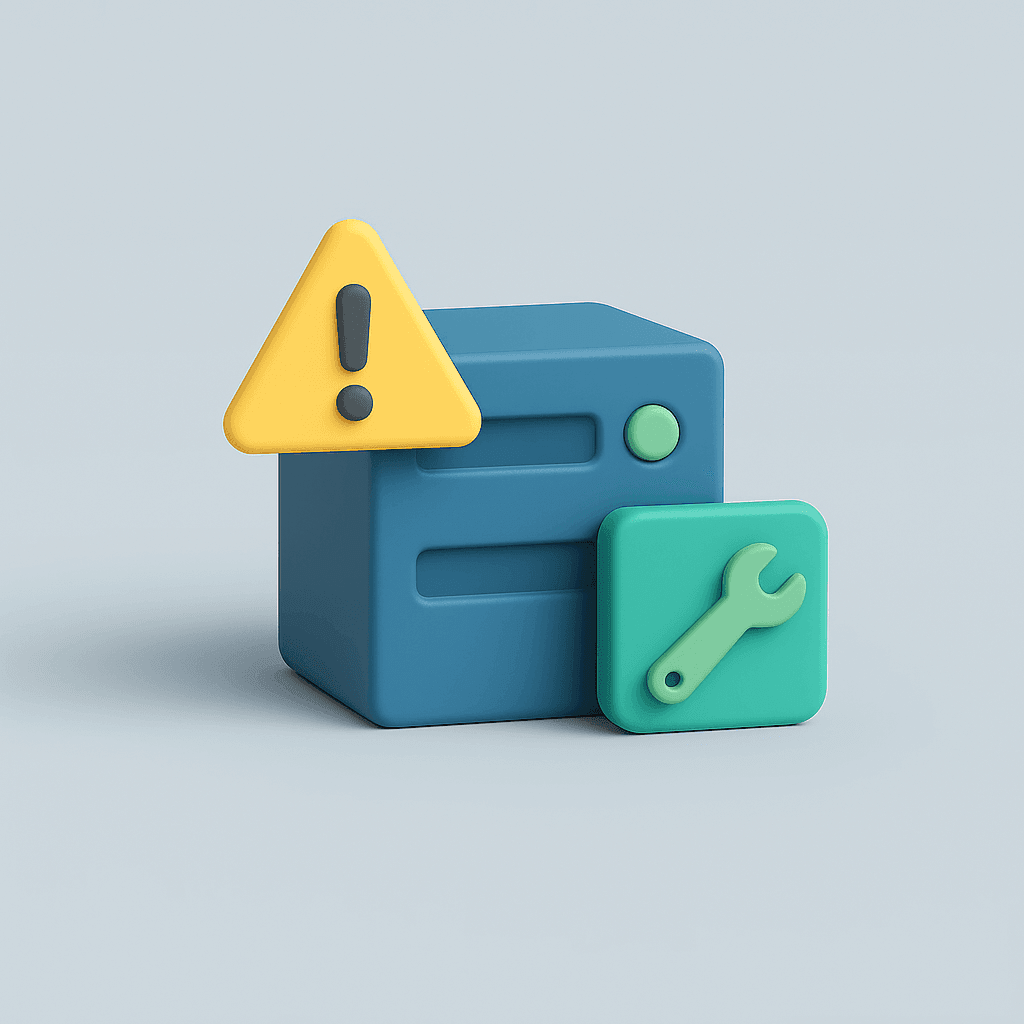
You log into your WordPress website and suddenly see a white screen with a message that stops your heart for a moment: "A critical error has occurred on this site." Your site is inaccessible, the dashboard no longer works, and visitors only see the one message.
Don't panic, this problem is usually well solved.
In this article, you'll read step by step what the error means, how to figure out what's going wrong and how to get your website back online. At Surver, we help clients with this every day, so we know exactly what the fastest route to a solution is.
What does the error message "A critical error has occurred on this site" mean?
The message "A critical error has occurred on this site" appears when WordPress gets stuck on a technical problem. In older versions of WordPress, this was also called the "White Screen of Death" called a blank page with no explanation.
The modern error message is a little friendlier, but still says little about the cause. In the English version, the message reads: "There has been a critical error on your website."
In most cases, the cause is one of these issues:
- A plugin or theme causing an error
- A PHP error or too little memory
- A conflict between WordPress and an outdated PHP version
- Damaged files or database problems
Good to know: At Surver, we keep error logs at the server level. This allows us to quickly see exactly where the error is coming from and help restore your website faster.
How to fix the critical error in WordPress
Depending on the cause, you can solve the problem in several ways. Always start with the easiest steps.
1. Turn on debug mode in WordPress
Debug mode allows you to see exactly what error is occurring.
If you still have access to your WordPress files, you can turn this on manually:
- Connect to your hosting via FTP or via the file manager in the Surver dashboard.
- Open the file wp-config.php in the root folder of your website.
- At the bottom, add these lines:
define( 'WP_DEBUG', true ); define( 'WP_DEBUG_DISPLAY', false ); define( 'WP_DEBUG_LOG', true ); - Save the file.
WordPress now writes all error messages away in the file debug.log in the folder wp-content.
Open that log file to see if the error is caused by a plugin, theme or memory issue.
Tip from Surver: our support can also read this log file for you. That way you don't have to dive into the code yourself.
2. Check your plugins and theme
In most cases, the error is caused by a plugin or theme not working properly.
If you can still get into the dashboard:
- Go to Plugins > Installed plugins.
- Check all and choose Deactivate.
- Reload your website. Is it working again? Then turn your plugins back on one by one to find the culprit.
No access to your dashboard?
- Connect via FTP.
- Go to the folder /wp-content/.
- Specify the folder plugins temporarily a different name, for example plugins_old.
- Reload your website. If the error message is gone, you know it was due to a plugin.
Do the same with the folder themes to test if the problem is in your theme.
WordPress then automatically switches to a default theme such as Twenty Twenty-Four.
At Surver: we can help you do this securely via SFTP or give you temporary access to a recovery environment.
3. Restore a backup
If the error occurred suddenly after an update or installation, the quickest way is to revert to an earlier version of your site.
With Surver, it is automatically backed up every night.
Here's how to restore a backup at Surver:
- Log in to your Surver dashboard.
- Open your hosting package.
- Choose the desired date and click Restore backup.
Within minutes, your website is restored to the previous, working version.
4. Increase the PHP memory limit
A common cause of the critical error is too little memory.
In fact, WordPress has a limit on how much memory a script can use.
When that limit is reached, you get this error message.
You can increase the memory limit yourself via the file wp-config.php:
define( 'WP_MEMORY_LIMIT', '256M' );
Place this line just at the top of the last line of the file.
Save and test again to see if the error has disappeared.
At Surver: Our hosting packages have a large memory limit by default. Should you run into this problem, we can adjust it for you.
5. Check your PHP version
WordPress only works well with recent PHP versions.
If you are still using an old version (such as 7.3 or lower), it may cause error messages.
In the Surver dashboard, you can easily switch to a newer PHP version yourself.
We always support the versions that WordPress officially recommends.
6. Empty the cache
Sometimes the error remains visible even though the problem has already been resolved.
This is due to cache files showing an old version of your site.
If you use a caching plugin (such as WP Rocket or LiteSpeed Cache), empty the cache via the dashboard.
At Surver, you can also do this from your hosting environment with one click on Empty Cache.
Read more about cache emptying in WordPress here
7. Ask for help when things don't work out
Sometimes the error is more complex - for example, if there is malware in files or if multiple errors occur simultaneously.
In that case, it is wise to seek help.
At Surver you can reach our support team 7 days a week. We watch live, read error logs and help get your website back online in no time.
A critical error in WordPress always comes unexpectedly, but it is usually resolved quickly. With a few checks, such as disabling plugins, increasing the memory limit or restoring a backup, you can often do a lot yourself. Still, we understand that this can be stressful, especially if your website is temporarily offline.
At Surver, you don't have to be alone in that. Our servers automatically maintain error logs and backups, and our team looks right in with you if something goes wrong. That way, you not only know what went wrong, but also that it will be fixed quickly.
Want us to fix it for you or have your WordPress site managed structurally?
View our webmaster service or contact Surver Support.